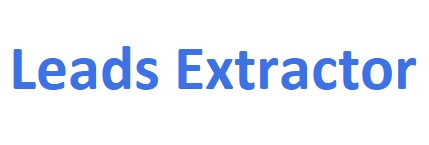Google Maps Scraper by Leads Extractor
Gain an unfair advantage by finding UNLIMITED leads through Google Maps ™ has never been easier with our extension.
Concentrate on expanding your business while we handle the lead generation for you.
Why Choose Leads Extractor for Google Maps Scraping?
Our powerful Google Maps Scraper extension offers key advantages:
- Accurate Data: Extract unlimited, up-to-date information directly from Google Maps.
- Time-Saving: Automate data collection, boosting productivity and eliminating manual work.
- Cost-Effective: Simple monthly plan for unlimited leads.
- Competitive Edge: Analyze competitor data and identify local market trends.
- Business Growth: Generate leads, find potential customers, and expand your reach.
- Customizable: Tailor the Google Maps Scraper to extract the exact data you need.
How the Google Maps Scraper works?
Watch and learn (1 min. video) below
Ready to supercharge your business with accurate unlimited local business data? Try our scraper today and gain a competitive edge in your industry.
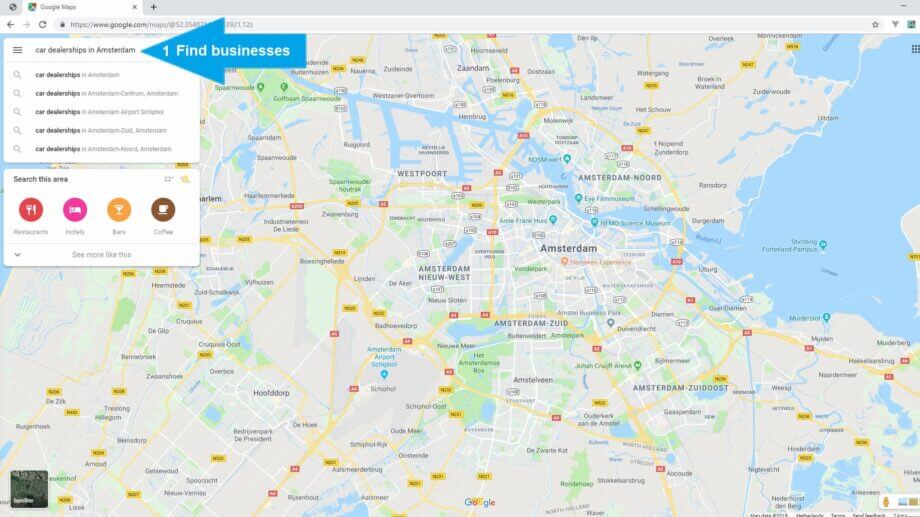
1 – Let’s get started
Open the extension first whenever you open Google Maps for the first time, then perform a search like you normally do to find any businesses from any place. As example: Restaurants in Amsterdam, Netherlands.
The extension scrapes the business listings automatically in the background – ready to be downloaded when you open up the extension again. During this process, the extension window does not require to open.
2 – Pull in (more) results
Keep pressing the bottom navigation icon ( > ) every time to get results from Google Maps like you normally do, and keep doing this till Google Maps ™ no longer returns results because there are none based on your search.
Tip: Enable ‘update results when map moves‘ at the bottom left to automatically retrieve more results from Google Maps. Don’t worry about duplicates as we remove those for you.
Did you know you can use all data retrieved to create endless highly personal emails to send? Like mention their Facebook or LinkedIn page and much more to show you did your diligence.
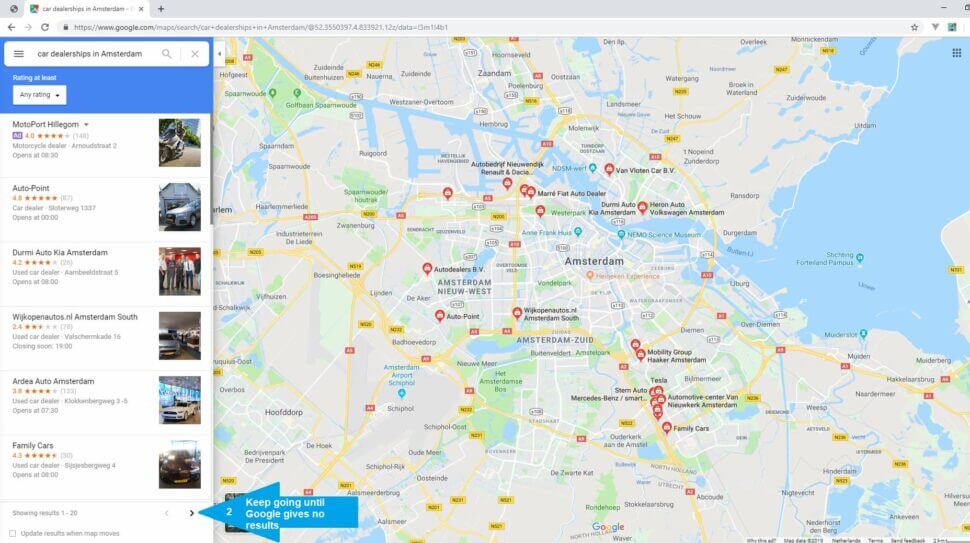
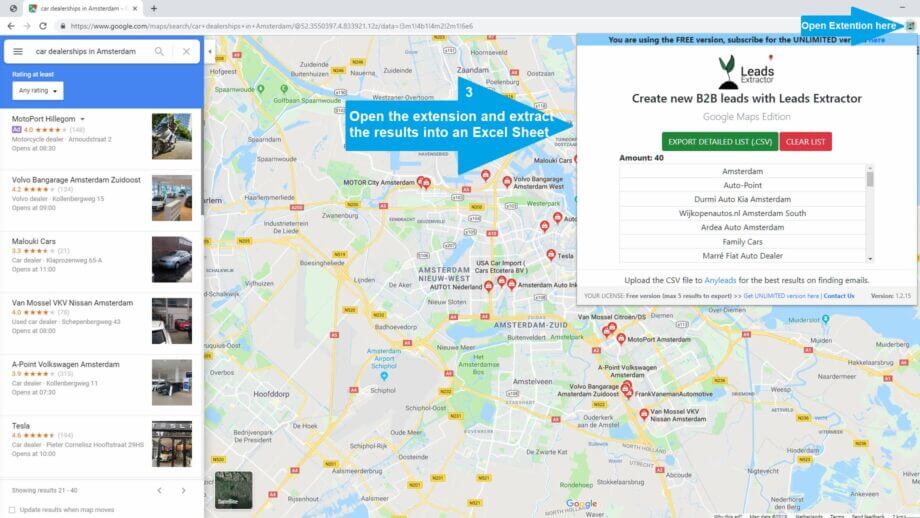
3 – Download results
Lastly open up the Google Maps scraper extension and press the green EXTRACT DETAILED LIST button, and eventually appearing (if process hasn’t finished yet) DOWNLOAD button to retrieve the results into an CSV (comma separated values) format.
Want to start a new list? Simply click the CLEAR LIST button.
Ran into any issues? See FAQ on our contact page or contact us.
DISCLAIMER: All data collected by the extractor will not be stored locally on the computer where you install the extractor extension. The extractor will NOT attempt to offload, distribute, broadcast, sell or in any way share collected data. We designed Leads Extractor with the privacy of the user’s data in mind.
What is a Google Maps Scraper and why use it?
A Google Maps Scraper is a powerful digital tool that extracts valuable information from Google Maps efficiently and affordably. It’s essentially a data mining assistant that can quickly gather crucial details about local businesses, including contact information, locations, operating hours, and customer reviews. For businesses and entrepreneurs, this tool is a game-changer. It provides a wealth of market intelligence, allowing users to analyze trends, scope out the competition, and understand how businesses are distributed across different areas or industries. This insight is invaluable for strategic planning. By examining the types of businesses in an area, their locations, and what customers are saying about them, companies can spot gaps in the market, understand their competitors’ strengths and weaknesses, and fine-tune their own strategies. Moreover, it’s an excellent resource for lead generation. For instance, if you’re running a digital marketing agency or offering web development services, you can use the scraped data to identify potential clients who might benefit from your expertise in areas like online reputation management or website optimization. In essence, a Google Maps Scraper transforms publicly available information into actionable insights, giving businesses a competitive edge without the need for extensive manual research.
Discover the Power of Lead Generation and Research
Web scraping tools help you quickly gather lots of useful information from websites, which can be used for many things, like understanding markets, checking out competitors, and spotting new trends. These tools are smart – they only grab the important stuff from websites and organize it in a way that’s easy for you to use. By using web scraping instead of copying data by hand, you save a ton of time and effort. This is especially helpful when you need to collect a lot of data or need to do it often. In the end, web scraping gives researchers and analysts access to valuable online information. The data can be used for school projects, figuring out what’s happening in different markets, or making smart business decisions. It provides important insights and helps people make choices based on solid evidence rather than just guessing.
Helping our customers grow & succeed
Here’s what some of our 10,000+ customers say about us.
Great tool! Worked exactly as described. Save me hours and hours of time ! Thanks to the developer for providing it !
If you are looking to build a list of prospects, Leads Extractor is effective and affordable, I can't recommend this tool enough.
After a few hiccups to get the paid version of the extension functional with the help of their tech support team I am very happy with the product. I highly recommend it.
Super useful tool and the guys in support added a new feature that I enquired about within days.
A colleague told me about this extension and I love it! It's so easy to use and straight forward but gets you the results.
As a startup this tool has become our favorite for finding local viable clients. I recommend this for anyone looking to expand their business!
Ready to get started?
How do I install the Bing Maps Scraper?
You can find it here.
What data does the Google Maps Scraper provide?
It provide fields like contact info, address, amount of review, social media links, claimed business and a lot more. Try our extension for free and you will see all the available fields. Want to know more? Read our guide here.
How can I check the business is claimed on Google Maps?
Check the 'business status' column when you export the results.
How do I cancel my subscription plan?
Reach out by our Chat (bottom right) or email us at support@leads-extractor.com and we will cancel within 24 hours and send you a confirmation.
Can I integrate Leads Extractor with other CRM platforms?
Yes you can simply download the results from the extension and import into your preferred CRM.
Is there a free trial available for Leads Extractor?
Yes, when you don't have an active subscription its by default limited to "free".
Can I change my email I used during checkout?
Yes, simply reachout to us by chat or email us at support@leads-extractor.com and give us your previously used email.
Do you offer discounts for multiple licenses / startups?
Yes and the discount depends on how many licenses you require. Please reachout to us by email at support@leads-extractor or through chat and we'll get back to you soon as possible to see what we can offer.
Can I reactivate my account/subscription?
Please reachout to us by email at support@leads-extractor or through chat and give us your previously used email. We will reactive the subscription on your account and inform you about it.
The Google/Bing Maps Scraper shows more total results than I eventually recieved or downloaded?
Google/Bing does not check which business listings might have been shown earlier as result. Our extension checks for duplicates and removes them from your list.
How can I split the values into different columns (Excel)?
You can take the text in one or more cells, and split it into multiple cells using the Convert Text to Columns Wizard inside Microsoft Excel; Please checkout the following guide by Microsoft here
What strategies do small businesses use to generate leads?
Usually they have a list of industries they would like to get in touch with like salons/hairdresses/restaurants. Then they start searching in various locations such as cities or provinces using Google Maps and our extension to export the information.
Still have questions? Send us a message at support@leads-extractor.com.
Concentrate on expanding your business while we handle the lead generation for you.
Servicing clients worldwide from
Willemsplein 2
5211 AK, ‘s-Hertogenbosch
The Netherlands